How do I activate my eSIM on iOS?
To activate your eSIM using the QR code, please follow the steps below:
-
Go to settings.
-
Go to Cellular.
-
On this screen you will find an Add eSIM option.
-
Click on "Use QR Code"

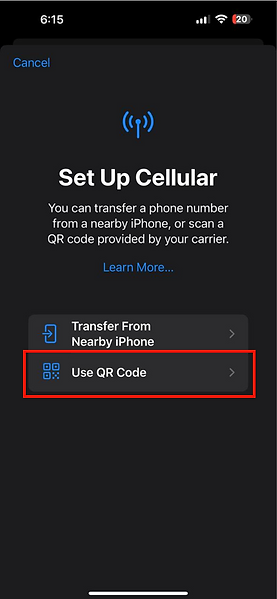


If you cannot scan the QR code, or prefer to activate using a manual code follow this steps:
-
Go to settings.
-
Go to Cellular.
-
On this screen yo will find an Add eSIM option.
-
Click on "Use QR Code".
-
Click on "Enter Details Manually".
-
Enter the SM-DP+ Address shown in the email we sent you.
-
Enter the Activation Code shown in the email we sent you.
-
The Confirmation Code is optional.



In these two ways you will have been able to activate your eSIM and you will be ready to use it.
To install an eSIM on your iOS device using a Universal Link follow this steps:
Note: This method is only applicable for devices running iOS 17.4 and above.
-
Ensure your iPhone is running iOS 17.4 and above.
-
Open the email we sent you after your eSIM purchase.
-
Find the universal link provided in the email. The link will look similar to this: https://esimsetup.apple.com/esim_qrcode_provisioning?carddata=LPA:1$SMDP+_Address$Activation_Code
-
Ensure your device is connected to Wi-Fi.
-
Click the universal link.
-
You will be redirected to the eSIM installation screen.
-
Follow the on-screen instructions to complete the installation.
